👩🏻💻Developing Google Sites
Developing Google Sites
A website is a collection of publicly accessible, interlinked Web pages that share a single domain name. Websites can be created and maintained by an individual, group, business or organization to serve a variety of purposes.
- Go to the websites https://sites.google.com
- Write a title by changing the untitled site name with preferred title.
- Insert an image of self on the page by going to the 'setting' and then towards the right, choose 'upload' and then choose a photo and change.
- Then click on 'theme' option choose templates to our site.
- After that by using the 'pages' option., we can add pages to our site that will be displayed towards the top right-hand side of the page.
- Go to the 'page' option and click on the plus sign to create or add a page. then give the page a name and click 'done'
- From a set of content blocks under 'insert', drag a text box from content blocks and drop it in the area where text needs to be inserted.
- In the text box that created, wrote your resume, ICT tools and research title.
- When we are done writing, click on the arrow next to 'publish' option, and chose the view published site.
Steps to Shorten URL and share the Google sites link and other links
- Copy the link from the top of the page where the resume is being created. This was my connection in my google site. https://sites.google.com/view/peecees-mini-page/resume
- Go to Google
- Search for 'Shorten the URL'
- From there, choose 'Bitly: URL shorten'. Towards the button of the page, paste the link that was previously copied.
- After pasting the link, click shorten, then the link gets shortened. shorturl.at/mpLWX
- The shortened link can be shared to others where they can access the link to view the details of google site.
My website link: https://sites.google.com/view/peecees-mini-page/resume


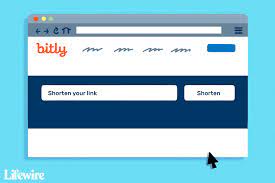


Comments
Post a Comment